Tip: Microsoft Outlook Integration |
Post Reply 
|
| Author | |
LogSat 
Admin Group 
Joined: 25 January 2005 Location: United States Status: Offline Points: 4106 |
 Post Options Post Options
 Thanks(0) Thanks(0)
 Quote Quote  Reply Reply
 Topic: Tip: Microsoft Outlook Integration Topic: Tip: Microsoft Outlook IntegrationPosted: 03 July 2008 at 10:22am |
|
For corporations using Microsoft Outlook email clients, a very nice feature is the ability to display a "SpamFilter" folder within the Outlook client itself. This web-enabled folder then allows the end users to see their quarantined emails directly within their Outlook client without the need of an external web browser. From Outlook they can then view/deliver any emails in the quarantine.
To see more details, please click here for sample setup screenshots. 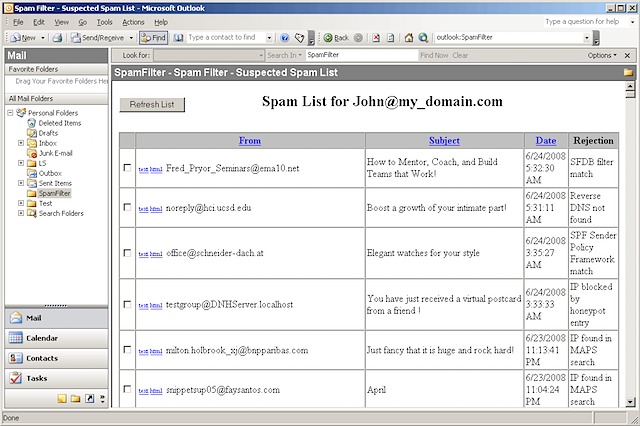 Edited by LogSat - 03 July 2008 at 12:33pm |
|
 |
|
sevo 
Newbie 
Joined: 21 October 2006 Status: Offline Points: 7 |
 Post Options Post Options
 Thanks(0) Thanks(0)
 Quote Quote  Reply Reply
 Posted: 07 September 2008 at 6:15am Posted: 07 September 2008 at 6:15am |
|
Hi Roberto, could you let me know against which versions of outlook this was tested? does not seem to work with 2003 & 2007.
can it be that the credential caching goes wrong? any advise?
|
|
 |
|
LogSat 
Admin Group 
Joined: 25 January 2005 Location: United States Status: Offline Points: 4106 |
 Post Options Post Options
 Thanks(0) Thanks(0)
 Quote Quote  Reply Reply
 Posted: 07 September 2008 at 7:16pm Posted: 07 September 2008 at 7:16pm |
|
sevo,
The procedure described in the article works with both Microsoft Outlook 2003 and 2007 (and with Microsoft Entourage for Mac). Can you please ensure that your Authenticate.asp contains the following sections of code in bold below. If the bolded entries are not present, you may be using an older version of the file (you can download the latest from the download link on the home page). This file was only recently modified to include the ability to accept authentication requests using either "POST" or "GET" options in the username/password form. The ability to support the "GET" is what allows Outlook to display the user's spam emails automatically logging in the user. Also, please make sure that the link in Outlook (follow the screenshot below): http://www.logsat.com/_Media/outlooksetup2.png is in the form: http://my_domain.com/spam/ListSpam.asp?EMailAddress=john@my_domain.com&Password=mypassword ===========AUTHENTICATE.ASP=============== <!--#include file="db_connect.asp"--> <% 'The following code allows the retrieval of parameters for both POST and GET methods, allowing this 'page to work for forms that use either of the two methods. 'The "RequestCollection" will hold either the Request.QueryString or the Request.Form data if StrComp("POST", Request.ServerVariables("REQUEST_METHOD"), vbTextCompare) = 0 then Set RequestCollection = Request.Form else Set RequestCollection = Request.QueryString End if If Len(Session("EmailTo")) < 1 Then EmailTo = RequestCollection("EmailAddress") If Len(EmailTo) < 3 Then Call DisplayLoginForm Response.End Else 'Generate query. SQL = "SELECT Password " SQL = SQL & "FROM tblLogins " SQL = SQL & "WHERE EMail = '" & EmailTo & "'" Set rs = con.Execute(SQL) Failure = False If rs.EOF Then Failure = True ElseIf IsNull(rs("Password")) Then Failure = True ElseIf Len(rs("Password")) < 1 Then Failure = True ElseIf rs("Password") <> RequestCollection("Password") Then Failure = True End If If Failure Then Call DisplayFailedLogin Response.End Else Session("EmailTo") = EmailTo End If End If End If %> Edited by LogSat - 07 September 2008 at 7:17pm |
|
 |
|
sevo 
Newbie 
Joined: 21 October 2006 Status: Offline Points: 7 |
 Post Options Post Options
 Thanks(0) Thanks(0)
 Quote Quote  Reply Reply
 Posted: 29 September 2008 at 5:01pm Posted: 29 September 2008 at 5:01pm |
|
Hi Roberto - it did the trick, thanks for that. i stumbled into another issue: i have a number of users that have to check multiple email accounts, i could solve this by creating multiple of these folders in Outlook and have each of them refer to the relevant URL. but for some reason outlook will always & in each of the folders display the content behind the URL of the 1st folder i looked into. seems to be some sort of a chaching issue? any idea's?
thanks, sebastian |
|
 |
|
LogSat 
Admin Group 
Joined: 25 January 2005 Location: United States Status: Offline Points: 4106 |
 Post Options Post Options
 Thanks(0) Thanks(0)
 Quote Quote  Reply Reply
 Posted: 30 September 2008 at 10:55pm Posted: 30 September 2008 at 10:55pm |
|
Yeap... :-) Reproduced it.
There's Session information that is stored once a user logs in to help keeping the login state. But it's definely not helping here in this case. You can edit the authenticate.asp file, and add the following line in bold to the existing code: if StrComp("POST", Request.ServerVariables("REQUEST_METHOD"), vbTextCompare) = 0 then Set RequestCollection = Request.Form else Set RequestCollection = Request.QueryString End if if Len(RequestCollection("EmailAddress")) > 0 then Session.Abandon If Len(Session("EmailTo")) < 1 Then EmailTo = RequestCollection("EmailAddress") |
|
 |
|
sevo 
Newbie 
Joined: 21 October 2006 Status: Offline Points: 7 |
 Post Options Post Options
 Thanks(0) Thanks(0)
 Quote Quote  Reply Reply
 Posted: 03 October 2008 at 6:36pm Posted: 03 October 2008 at 6:36pm |
|
Hi Roberto,
yep - does the trick BUT now it creates a new issue, when i try to mark a spam for deletion or release it starts the authentication page all over and i have to re-enter my password...
any suggestions?
cheers.
|
|
 |
|
LogSat 
Admin Group 
Joined: 25 January 2005 Location: United States Status: Offline Points: 4106 |
 Post Options Post Options
 Thanks(0) Thanks(0)
 Quote Quote  Reply Reply
 Posted: 09 October 2008 at 4:21pm Posted: 09 October 2008 at 4:21pm |
|
Ok, this was tickier than originally thought. Can you try replacing my previous suggested line in blue abov:
if Len(Request.QueryString("EmailAddress")) > 0 then Session.Abandon with: if Len(Request.QueryString("EmailAddress")) > 0 then Session("EmailTo")="" |
|
 |
|
sevo 
Newbie 
Joined: 21 October 2006 Status: Offline Points: 7 |
 Post Options Post Options
 Thanks(0) Thanks(0)
 Quote Quote  Reply Reply
 Posted: 19 October 2008 at 2:42pm Posted: 19 October 2008 at 2:42pm |
|
worked stable so far!
many thanks roberto.
|
|
 |
|
Hamsen 
Newbie 
Joined: 14 August 2017 Status: Offline Points: 1 |
 Post Options Post Options
 Thanks(0) Thanks(0)
 Quote Quote  Reply Reply
 Posted: 21 August 2017 at 2:16am Posted: 21 August 2017 at 2:16am |
Is there an updated tutorial on getting it to work with the new Outlook?
Edited by Hamsen - 21 August 2019 at 9:27am |
|
 |
|
danego 
Newbie 
Joined: 22 March 2011 Location: NL Status: Offline Points: 9 |
 Post Options Post Options
 Thanks(0) Thanks(0)
 Quote Quote  Reply Reply
 Posted: 22 October 2017 at 9:06am Posted: 22 October 2017 at 9:06am |
|
October 12 2017 A security update released on October 10 2017 removes the Home Page tab from Outlook 2010, 2013, and 2016. This change was made for security reasons but because so many applications use Folder Home Pages, Microsoft has a registry key available to re-enable folder home page support.
Outlook 2016 HKEY_CURRENT_USER\SOFTWARE\Microsoft\Office\16.0\Outlook\Security DWORD: EnableRoamingFolderHomepages Value: 1 Outlook 2013 HKEY_CURRENT_USER\SOFTWARE\Microsoft\Office\15.0\Outlook\Security DWORD: EnableRoamingFolderHomepages Value: 1 Outlook 2010 HKEY_CURRENT_USER\SOFTWARE\Microsoft\Office\14.0\Outlook\Security DWORD: EnableRoamingFolderHomepages Value: 1 |
|
 |
|
LogSat 
Admin Group 
Joined: 25 January 2005 Location: United States Status: Offline Points: 4106 |
 Post Options Post Options
 Thanks(0) Thanks(0)
 Quote Quote  Reply Reply
 Posted: 22 October 2017 at 9:53pm Posted: 22 October 2017 at 9:53pm |
|
Thank you for pointing this out danego - we've updated the website exactly as you suggested!
|
|
 |
|
Post Reply 
|
|
|
Tweet
|
| Forum Jump | Forum Permissions  You cannot post new topics in this forum You cannot reply to topics in this forum You cannot delete your posts in this forum You cannot edit your posts in this forum You cannot create polls in this forum You cannot vote in polls in this forum |
This page was generated in 0.137 seconds.







 Topic Options
Topic Options seevo wrote:
seevo wrote: